How Do I Manage My Email Alerts From Seeking Alpha?
Alerts play a key part in keeping up-to-date with the latest news and analysis on your stocks or funds. The alert settings ensure that you receive only the alerts you are interested in.
The alert settings on the desktop can be found by clicking on the profile icon in the top-right corner of the screen and selecting “Manage Emails & Alerts”.
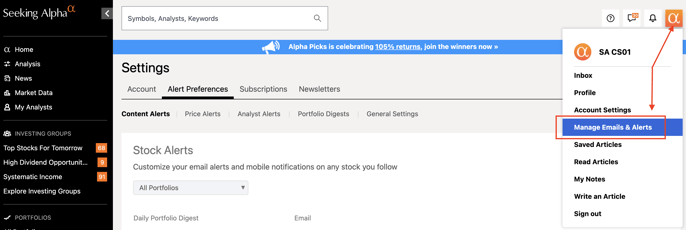
From there, you may choose to edit Content, Ratings & Price, Analyst, and Portfolio Digests alerts, and General Settings.
1. Content Alerts: Select the portfolio in the top-left corner, or leave the default selection to make changes to all portfolios.
- You can choose between Email alerts and Mobile push notifications, as well as filter by Articles from our contributors or Seeking Alpha News by ticking the corresponding box under Email / Mobile and Analysis / News.
- To turn off all alerts for a specific stock, simply uncheck the corresponding box directly under Email / Mobile and Analysis / News.
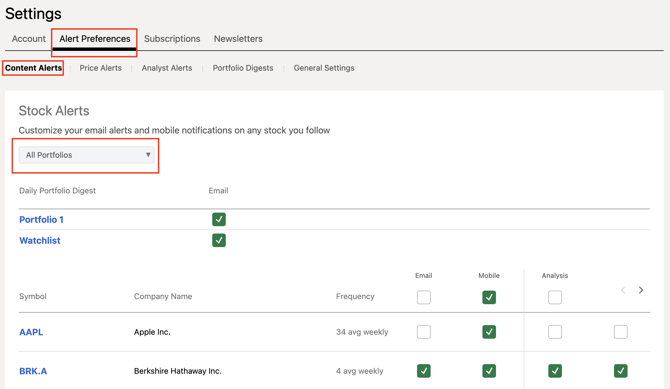
Tip: If you are going on vacation and don’t want to receive any email alerts while away, you can uncheck the top four boxes under Email, Mobile, Analysis, and News. This will suspend all stock alerts from being sent. You can do the same with Analyst Alerts as well. When you return from your vacation, just tick all the boxes again to re-enable the alerts.
2. Price Alerts: You can configure price alerts so you will be notified when a stock falls below or rises above a target price.
You can read the detailed article here - How Do I Set Up or Edit Price Alerts for a Stock?
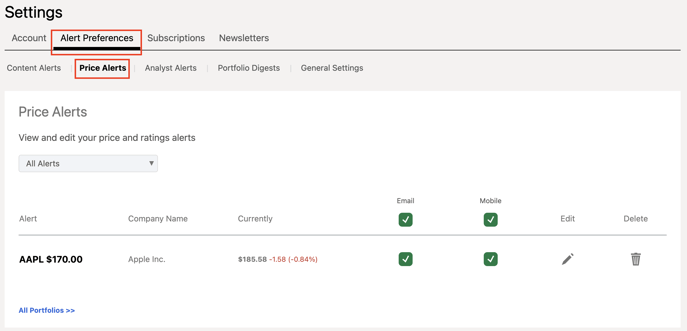
3. Analyst Alerts: Enable Email or Mobile push alerts for the desired author by ticking the corresponding boxes.
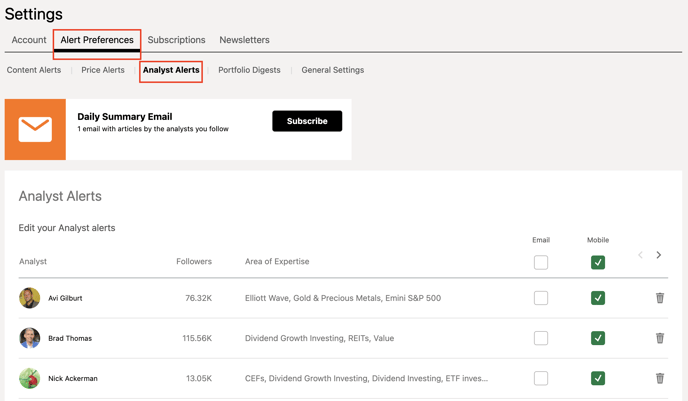
4. Portfolio Digests provide a convenient daily summary of stock news directly to your inbox, per portfolio. These summaries are especially suited for subscribers looking to stay on top of their portfolio news and keep the number of emails they receive from Seeking Alpha to a minimum.
Enable email alerts for the desired portfolio by clicking the black Subscribe button. To disable them, click on the white Subscribed button.
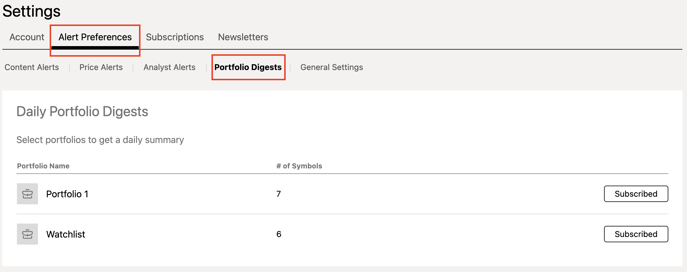
5. General Settings: From here, you can manage the alerts you want to receive regarding Product or Marketing Updates and Premium Features.
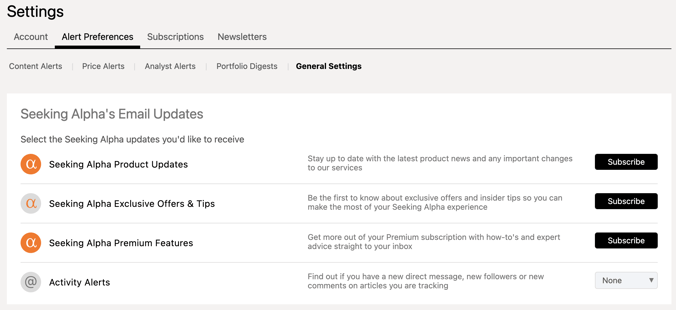
6. Newsletters: Our free newsletters will help you to stay up-to-date with the latest analysis. You can manage them from here.
Enable email alerts for the desired newsletter by clicking the black Subscribe button. To disable them, click on the white Subscribed button.
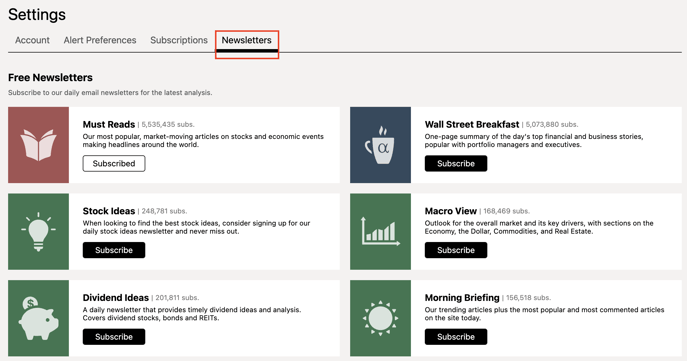
If you want to unsubscribe from all the emails, then on the same "Newsletter" tab, scroll down; you will find this option, as shown below.

Please email us at subscriptions@seekingalpha.com if you need any help.
If you haven't subscribed to Premium yet, you can unlock access to our subscriber-only features by signing up here.